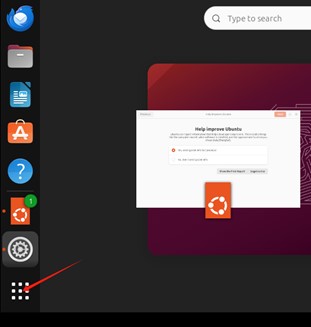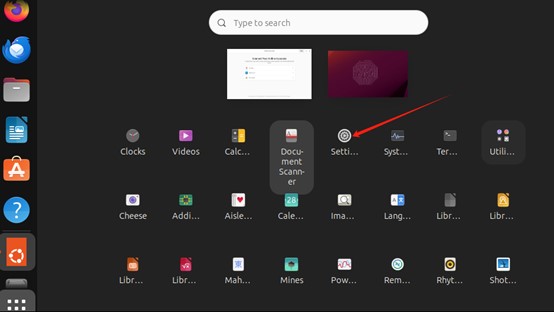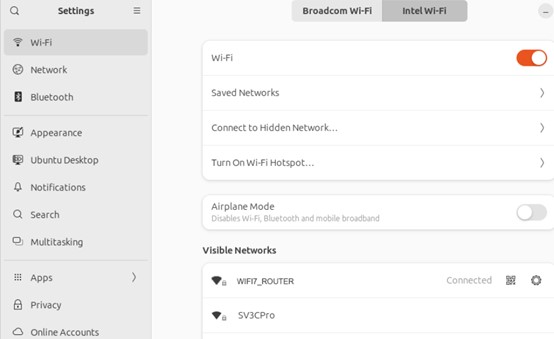ZP590A PCIe to WIFI7 Expansion Board
|
|
||
Introductions
• WIFI7 is the latest 7th generation WIFI with faster speeds than previous generations of WIFI. And there will be more and more WIFI7 wireless routers, WIFI7 network cards and other devices.
• The ZP590A is an adapter board with PCIe interface for WIFI7, allowing Raspberry Pi 5 motherboard to use the latest WIFI7 module. The WIFI7 module can be inserted into the ZP590A adapter board via the M.2 E-KEY interface, which provides an opportunity for a wide range of Raspberry Pi 5 users to be able to use the latest WIFI7.
• At present, Ubuntu supports wireless network cards of WIFI7, which can be used without installing drivers. The currently supported network cards include BE200, 8265C, AX200, AX210, MT7922.
• Raspberry Pi OS does not support WIFI7 network cards now, and we’re looking forward to subsequent upgrades of Raspberry Pi OS and other operating systems.
• The ZP590A is a WIFI7 adapter board that acts as an adapter between the WIFI7 module and the Raspberry Pi 5 motherboard. The performance of the wireless depends on the Raspberry Pi 5 motherboard, the operating system and the wireless module.
Hardware Installation
Installation of PCIe FFC Cable
Pay attention to the direction of the cable and connect it as shown in the figure:

Installation of ZP590A Adapter Board

Installation of WIFI7 Module
Insert the WIFI7 module into the ZP590A adapter board via the M.2 E-KEY interface:

Installation of WIFI Antennas
Packing List

Note: The Raspberry Pi 5 and WIFI module are not included.
Software Installation
The following introduces the use of WIFI under Ubuntu system:
1. Install the latest Ubuntu operating system. You can use Raspberry Pi Imager to select the latest version of Ubuntu to install:
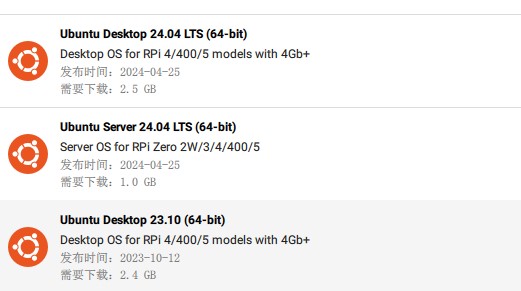
2. After installation, use the following command to upgrade to the latest version:
sudo apt-get update
sudo apt-get upgrade
If Ubuntu does not upgrade to the latest version, the WIFI7 network card may not be supported. It depends on the situation.
3. Check whether the WIFI7 adapter board is connected to the Raspberry Pi 5 motherboard:
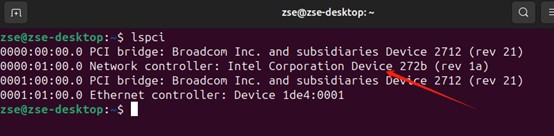
The line pointed to by the arrow appears to indicate a successful hardware connection, and the information appears differently for different WIFI7 modules.
Wireless Connection
Connect WIFI7 to wireless router. Please refer to the following figure to connect the wireless router: